A very handy feature of Excel is its ability to hide rows and columns from a user without it affecting calculations in any way. This can be handy if you wish to hide calculations or certain information from a user. Hiding rows or columns can be performed in two ways, by selecting the row or column you wish to hide and going to Format>Row (or Column) >Hide or by selecting the row or column that you wish to hide, right clicking and selecting Hide.
Let’s have a look at this now.
· On a new Worksheet, click in B2 and type 100. In C2 type 100, in D2 type 100, in E2 type 100, in F2 type 100.
· Click in G2 and use the AutoSum feature on your Standard Toolbar to sum the range B2:F2.
· Select the entire column D by selecting the column reference (the D with the grey background).
· Go to Format>Column>Hide (for excel 2003). Go to Home tab, in the Cells group, click Format> Hide and Unhide> Hide Columns (excel 2007)
· You will notice now that column D has disappeared, but the result of your formula, 500 has not changed. This is because you have only hidden the column, not deleted it.
Lets unhide the column now.
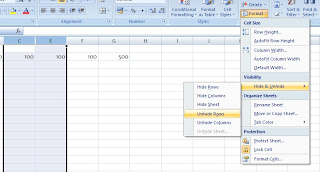 · Highlight the entire columns C and D go to Format>Column>Unhide. (for excel 2003). Go to Home tab, in the Cells group, click Format> Hide and Unhide> Unhide Columns (excel 2007)
· Highlight the entire columns C and D go to Format>Column>Unhide. (for excel 2003). Go to Home tab, in the Cells group, click Format> Hide and Unhide> Unhide Columns (excel 2007)· Notice that you have now unhidden column D.
As mentioned above, you can also perform the hide/unhide operation by right clicking and selecting either Hide or Unhide from the shortcut menu. This is my preferred option, but it is up to you which one you use.
Lets have a go at hiding some rows, using the right click option.
· In B3 type 100, in B4 type 100, in B5 type 100, in B6 type 100, B7 type 100.
· In B8 use the AutoSum feature to sum the range B3:B7.
· Now select the entire row 3 by selecting the row reference.
· Right click and select Hide.
· Select the entire row 5 by selecting the row reference.
· Right click and select Hide.
You should now have two rows hidden, but your formula result will still be 500.
Lets unhide the rows now.
· Highlight rows 2 to 7.
· Right click and select Unhide.



2 comments:
Acting deals with very delicate emotions. It is not putting up a mask. Each time an actor acts he does not hide; he exposes himself. See the link below for more info.
#hide
www.ufgop.org
Life is full of many challenges. Challenges that will make you or break you depending on how you handle it. Visit my site for more updates. God Bless to your site.
n8fan.net
www.n8fan.net
Post a Comment